Mother's Day: A Guide to Facebook for Moms
At the risk of a backlash from the web community, what follows is a simple guide to Facebook for Moms. If you are an experienced Facebook user, then i urge you to read the reasons why I think this is an important post to write (a big part of the issues the older generation experience with Facebook is that they simply do not know where the buttons are). If you are here to learn how to use Facebook, then may I welcome you and express the hope that this guide helps you to navigate a fairly complex, but extremely fun, website. Often the buttons are tricky to find, so hopefully the information below will not be stating the obvious. Also included is a short bit of contextual information which tells you how the feature works. We’ll cover all the fundamentals with simple step-by-step instructions, so that you and your family can stay in touch and enjoy sharing time, space, presence and moments with each other, even if you cannot be together in person.
What Is Facebook All About?
Facebook is all about staying in touch with friends, and it is based on the simple premise that what is going on in the lives of those closest to you, is probably the most important news in your life. Facebook is structured in such a way to turn every single aspect of your social network into a system of mini ‘news stories’, posted by the people you care about. The way to access these stories is to create a Facebook profile and connect with your friends. As soon as you have done this, you will start to receive ‘status updates’ in your ‘news feed’. You will be able to interact with these updates, by leaving comments for your friends and family, and they will also be able to leave messages for you on ‘your wall’. You can also leave messages for others on their ‘wall’ and you can also alert people to your messages or photos, by using a simple system called ‘tagging’.
Create Your Facebook Profile
To create a Facebook Profile you will need to register an account. The sign-up process is straightforward and similar to other websites.

Login to Facebook
Once you have registered and confirmed your password, you will need to login to Facebook. The login button is located at the top of the page.

Your News Feed
The first page you should see when you login is your News Feed. The News Feed displays every recent up date from your circle of friends. How much you see will depend on how many friends you have added.

Your news feed also displays birthday reminders, events you have been invited to and pokes (but you don’t need to worry about these right now).
How Do I Add a Friend?
There are 3 surefire ways to add friends. If you have not added any friends yet, Facebook will prompt you to find friends by searching for them by name, or by importing your email contacts. If it does not prompt you, simply click the link at the bottom of the page that says ‘find friends’.

Importing contacts You can find a friend by ‘importing your email contacts’. This is a fast and simple way to get started. Simply select the email service you use and enter the username and password for that service. It is a safe process, in general, but I would strongly advise against using this feature from a public computer that other people may use (e.g. in a library or internet cafe).

Searching by name You can also search for people you know by name. When you have found someone that you recognize (and want to add as a friend), simply visit their profile page and click the ‘add as friend’ button next to their name.

They will be notified of your ‘friend request’ (a request to connect your profiles on Facebook) and will be asked to ‘confirm’ that they know you. When they do, you are connected and will start receiving their updates in your News Feed. Responding to a ‘Friend Request’ Your friend’s may also find you first or suggest mutual friends to connect with. Those notifications will appear in the blue bar, to the left of the Facebook logo. Simply click that icon or the ‘friends’ button, under your profile picture to see your latest friend requests. Click ‘confirm’ to add these people as friends.

Setting Up Your Profile
Your profile page is where you can add your own status update, upload your own photos or share a link. The most important buttons on this page are highlighted below:

Your profile page is also where you can see all the activity you have taken on Facebook. You will need to upload a photo to make your profile easily recognizable to others (and also just to make it look nice).
How Do I Upload Photos?
Sharing photos is a major part of what people do on Facebook. To share a photo is pretty simple. Click the photo button on your profile page and an instruction box will appear.

Follow every step of the instructions and click ‘share’ to have it appear on your profile.

You can also manage who sees your photo, simply by clicking the padlock icon. You can make it so that everyone can see it, or just certain people.

How Do I Tag Friends in Photos?
Tagging friends in photos is a way to share your photos with people, so that they can easily find them on their own Facebook profiles, and is also a way of notifying them that you have uploaded a picture for them to look at. To tag a friend, simply go to the photo itself and click ‘tag this photo’. A target-like cursor will appear. Simply click on your friends faces and a box will appear. Start typing their names in and suggestions will appear for who you want to tag. Click the correct suggestions and click tag!

You don’t always have to tag people in photos. You can also use tags as a way of labelling points of interest, humorous or otherwise, within the photo.

Finally, if you have not created a photo for your profile picture, you can click ‘make this my profile picture’ to do it automatically. Also, if you want to download pictures to email or print, just click the ‘download’ button.
How Do I Leave a Public Greeting for Someone?
Some messages are fun to say publicly to your friends. You may congratulate them on passing a test or wish them a happy birthday. You may even want to draw attention to something or create a discussion point. The advantage of public messages is that you can start a conversation which anyone can join into. To leave a public message, all you do is visit their profile page, by clicking their name in the News Feed or searching for them specifically. Then, you will see their ‘wall’. Simply start writing the message for them in the text box and click share.

How Do I Send a Private Message?
To send a private message is much like using email, except on Facebook you do not need to know their email address. Simply go to your friends profile page and click ‘send a message’ or click your ‘messages’ from your own profile. That will bring up your inbox, where you can create a ‘new message’ and send it to individual friends.
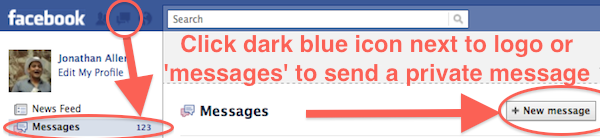
Just like a normal email, you can send the same message to multiple people to have a private group chat. However, be aware that all replies to that message will be sent to everybody by default.
What Does The Like Button Do?
The Facebook ‘like’ button is a simple way of showing sharing other people’s news on your own profile without needing a comment. When you ‘like’ something, you will be notified of any further activity on that content. So, for example, if you like a picture of a cake someone baked, then any comments which are made on that picture will be sent to you so that you can participate in the discussion at a later date.
That’s the Fundamentals!
So that completes a pretty basic guide to Facebook, but hopefully you know how take advantage of some of the social networking features of the site. There is more to know, such as controlling your privacy settings, but with any luck your new found friends, and family, will be able to help you with that stuff! That said, if you need any more help of explanation, just leave a comment below and the SEW team and readers would be happy to help you out!