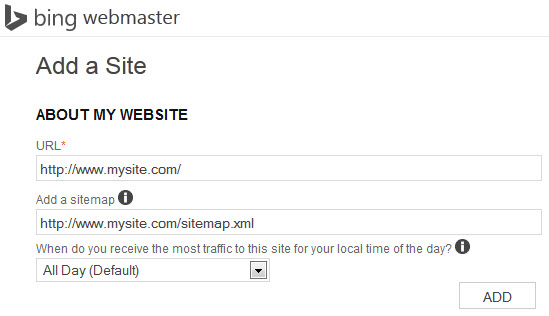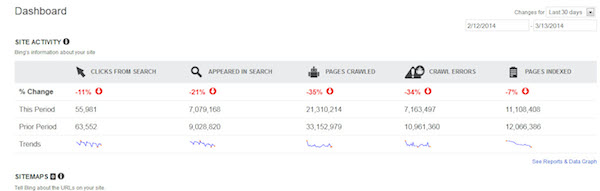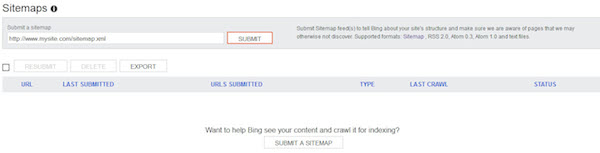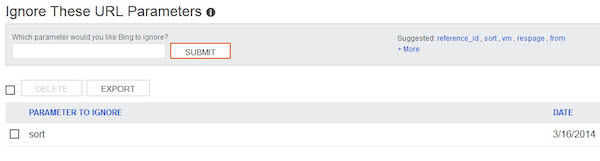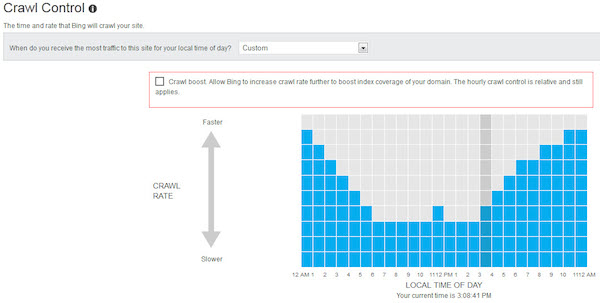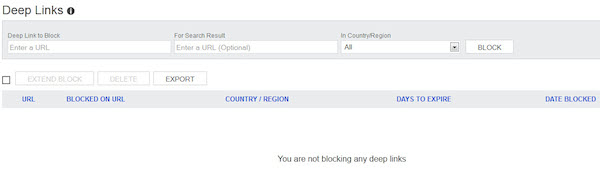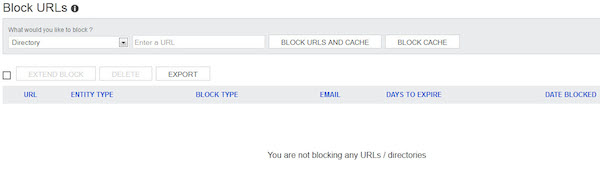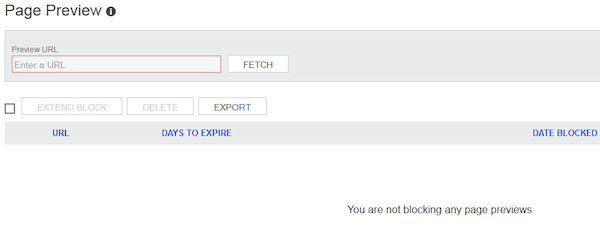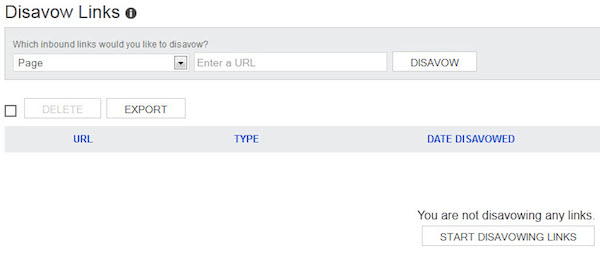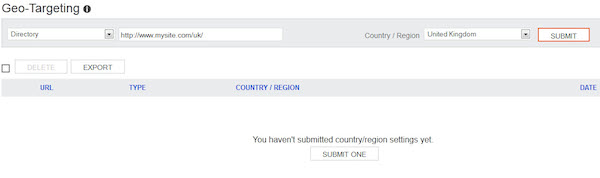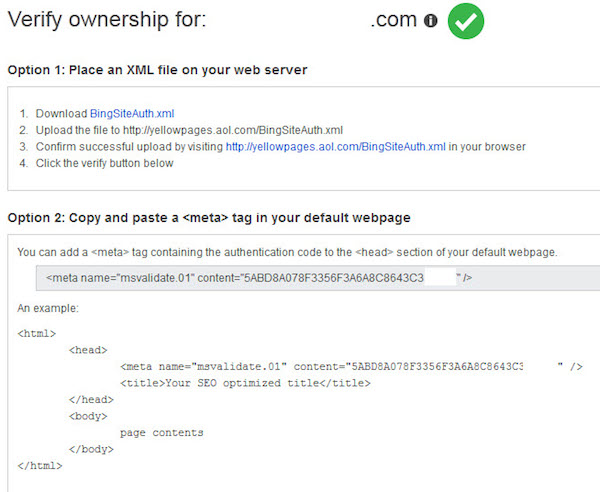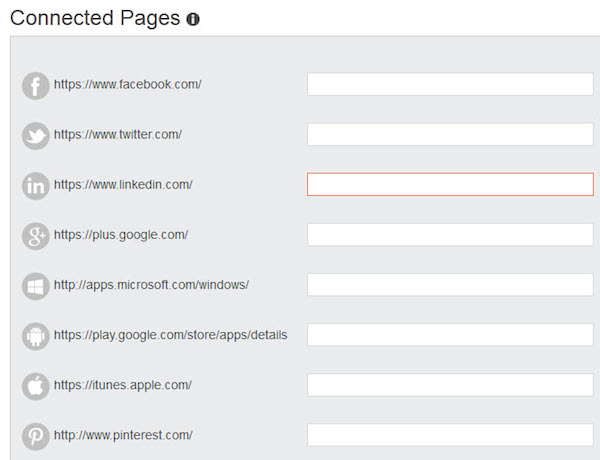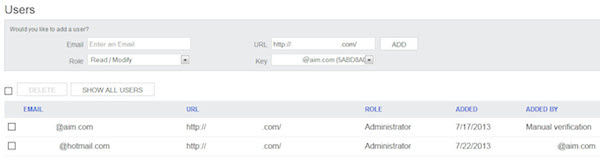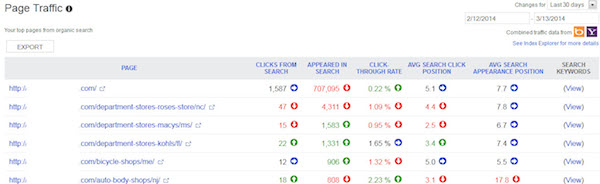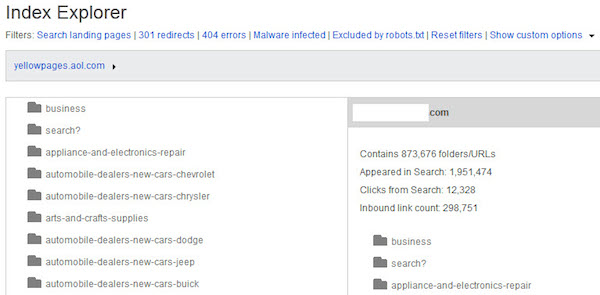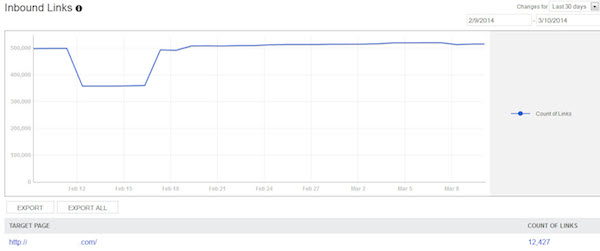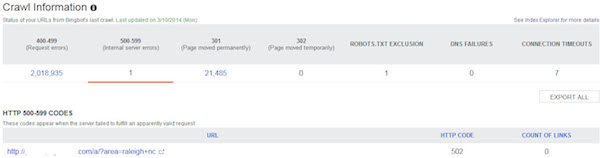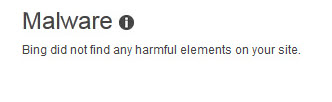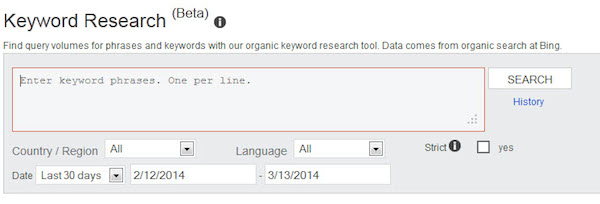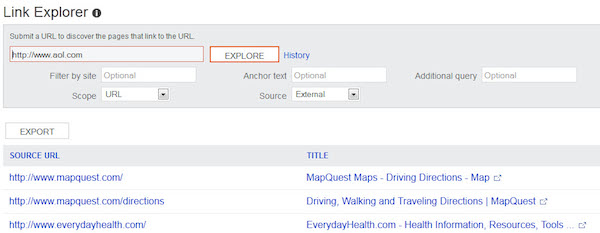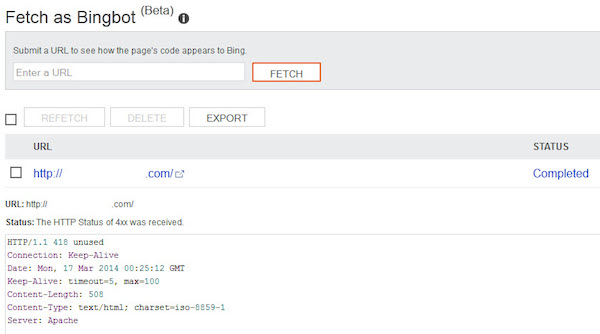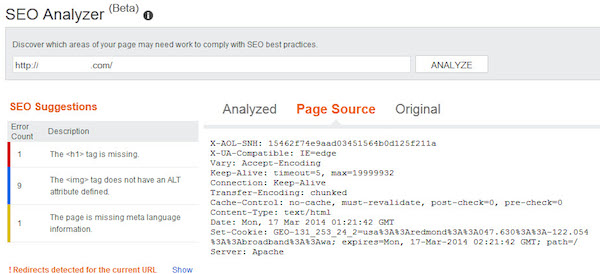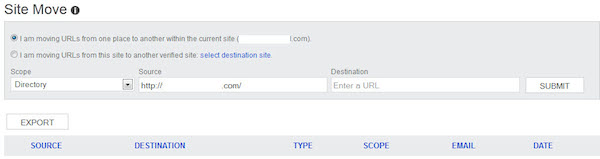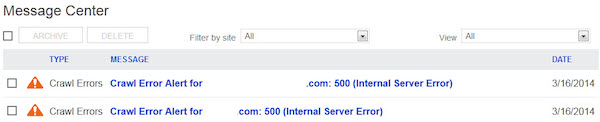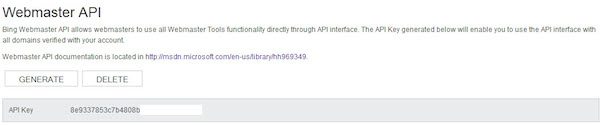If you don’t yet have a Bing Webmaster Tools (BWT) account, just go ahead and sign up. In the two years since we first published this guide to BWT, they’ve added more and more features that can help you manage your sites.
Just like Google Webmaster Tools (GWT), Bing’s Webmaster Tools provides some great data for webmasters to use and address potential SEO issues, and serves as the primary mechanism for Bing to communicate those issues to site owners. All of this for the princely sum of free (which is a very fair price IMHO).
For those unfamiliar with Bing Webmaster Tools, this guide will walk you through the various features available to all webmasters.
Adding a Site
The first step is to log in to Bing Webmaster Tools, enter the URL of your home page, and click on the ADD button. This takes you to a screen to enter a sitemap URL and to enter some basic day parting information.
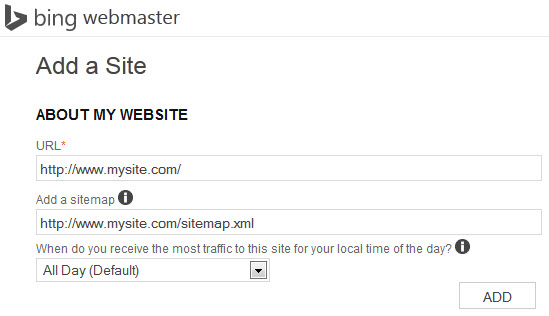
Once you’ve clicked the ADD button you’ll be taken to the dashboard page where you’ll see a thumbnail of the home page and a note informing you that you need to verify the site. To do so, click on the “Verify Now” text.
Verification
Bing offers multiple verification methods.
XML File Verification
With this option you’ll download a file named “BingSiteAuth.xml” which will automatically have an entry keyed to your account. This file will need to be placed in the root directory of your site. Once it’s there you click the Verify button at the bottom of the page.
Meta Tag Verification
With this option you’ll take the line of code provided and place it in thesection of the home page of your site. Once it’s there you click the Verify button at the bottom of the page.
DNS Verification
This option is more technical than the previous 2, but if you only have access to your hosting solution, and don’t have the ability to either modify the head of your home page or to drop files in the root of your domain, then this is the only option that will work for you.
You’ll need to add a CNAME record with the name provided to the value verify.bing.com. There are instructions on how to do this for the majority of popular hosting solutions.
Once this has been done, you just have to click the Verify button at the bottom of the page.
Dashboard
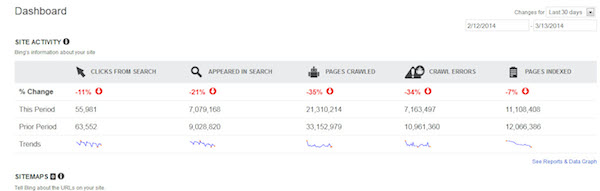
Clicking on your site takes you to the dashboard. Here you’ll see data showing trending data over the last month – clicks, impressions, pages crawled, crawl errors, and pages indexed. You’ll also see some basic information on your sitemaps, top keywords, and top pages linked to.
Configure My Site
Clicking on this tab will give you a dashboard of data for items that you can affect when configuring your site. Clicking on the sub-tabs will give you more detail and allow you to make changes where applicable.
Sitemaps
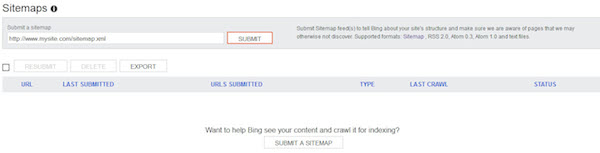
Here’s where you can submit new sitemaps, and be informed of the success/error status of the sitemap.
Ignore URL Parameters
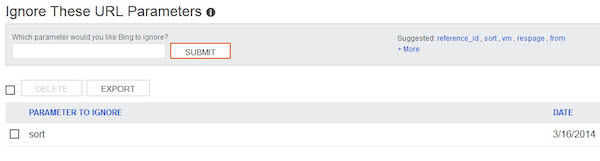
Here you have the ability to instruct the Bing crawler (Bingbot) to ignore URL parameters that have no impact upon the content of the page (usually tracking parameters).
The reason that this option is available was because of the concern over duplicate content – same content different URLs. By instructing the crawlers to ignore certain parameters, the idea was that this would reduce the potential for duplicate content.
If you’re using canonical tags you have no need to use this option as the canonical tags will take care of normalizing your URLs. If you’re not using canonical tags, simply enter the key element of the parameter to be ignored and click submit (then get a canonical tag project on your product roadmap so you can ignore this in the future).
Crawl Control
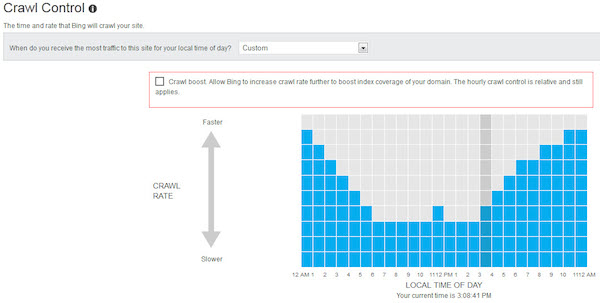
Search engines want to be able to get as much good content from your site as possible, so they can in turn provide that content to users within the search results, but they also recognize that they don’t want to harm your business while they do that.
Bing allows you to customize their crawling pattern, so they’re hitting your site the hardest when you have the least amount of traffic coming to your site. You can accept one of their default options or click yourself to specify the best times for you to be crawled.
Deep Links
Similar to sitelinks in Google, Deep Links give your page more shelf space / visibility in the search results, by providing additional content options for users to click through to. These are automatically generated based on the pages that Bing deem to be the most important / relevant to users.
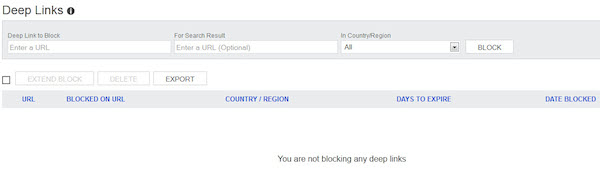
You don’t have the ability to add Deep Links, but by clicking on one of the URLs you’ll be taken to a page that shows the deep links in order, and gives you the ability to either block one or more of them (say for example if a completely unrelated or login required section was displaying), or to provide weighting information for each of the options in order to reorder them.
Block URLs
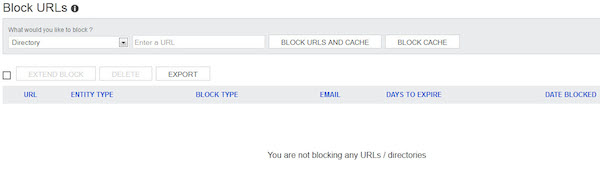
If you need to remove either a page or a directory from the Bing index, here’s where you do it. Simply select page or directory, enter the URL and click on either of the block buttons depending on whether you’re blocking it from just the cache or completely.
Unlike Google, Bing doesn’t require that you’ve removed or redirected the original content. What they do instead is to block it for 90 days, and if it’s then crawlable and you’ve not extended the block, they’ll re-index it again.
Page Preview
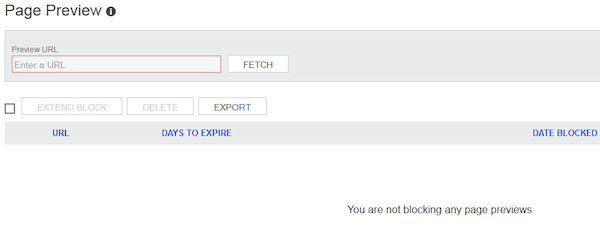
Here is where you can either block a page preview image within Bing, or request a page preview refresh. You would do this if you have indexed content that you need to remove as quickly as possible for legal or other reasons. Note: it may take up to 24 hours for the page preview removal / refresh to actually happen.
Disavow Links
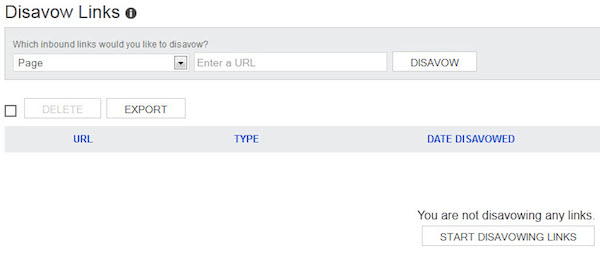
Here you can inform Bing of any links that you really don’t want. This is the way that Bing is looking at dealing with negative SEO. Simply select page, directory, or domain and enter the place that houses the link to your site.
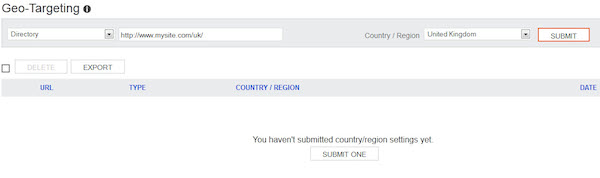
This section allows you to set geo-targeting information for your entire site, subdomain, directory or individual page. Bing will take this information as a suggestion for how your identified page(s) should display in the search results. Note, that this will not override stronger geo signals such as a country specific TLD.
Verify Ownership
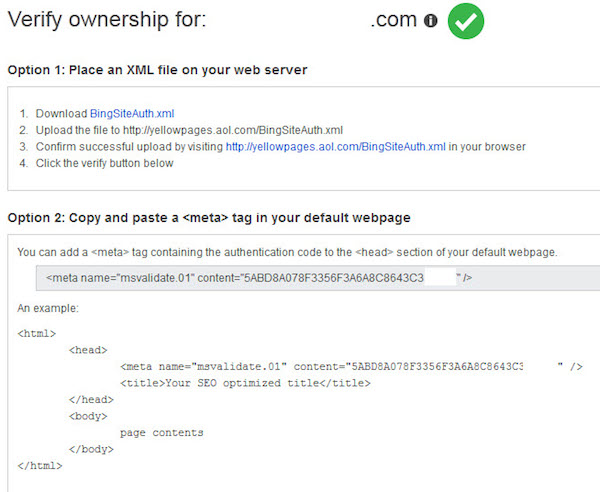
This section confirms that your account has been validated to access information about this domain. Should the validation keys be removed, then you have the same options here as you had when you originally added the site (see above).
Connected Pages
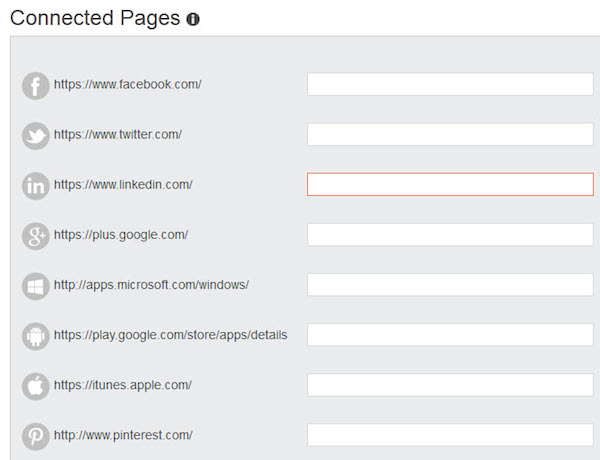
If your site has social pages (if it doesn’t… why not?) here’s where you can hook them up to your Bing account. Simply enter the appropriate URLs for your pages here for everything from your Facebook page down to your MySpace page (yes, that’s actually there) and hit the verify button. Once you’ve added them you’ll start seeing impression and click data from Bing in the connected pages dashboard, which displays on this page.
Users
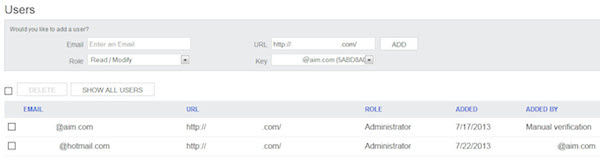
Here you have the ability to add new users without going through the verification process for each one (although to get here one user has to be manually verified). Simply add a valid LiveID email address, select the role you want them to have (Read only, Read/Modify, or Administrator) and click add. That user will then see this site displayed in their BWT dashboard.
Reports and Data
This section gives you, as the name suggests, access to reports and data on the effectiveness of your site on Bing. In most of these sections you have the ability to export the data and play with it in the spreadsheet program of your choice.
Page Traffic
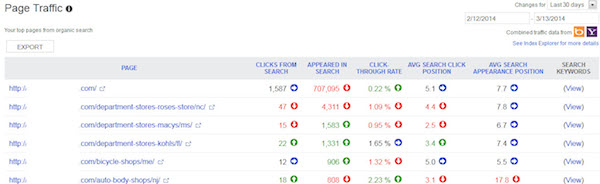
Page Traffic shows you the traffic stats for the top performing pages on a site. You get to see click data, impression data, CTR Data, the average position when clicked, and the average position when viewed. The View hyperlink at the end opens up a window that shows you the keywords for that URL and their data.
Index Explorer
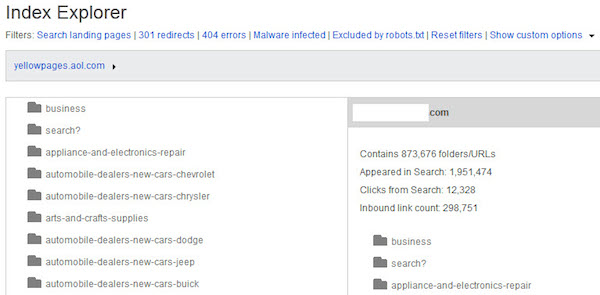
This font of information lets you see all the data about the pages that Bing has crawled, or attempted to crawl. You can see the number of URLs discovered, the number of them that have surfaced in search, and those that have been clicked on in search. You can click down through the folders and get the data just for that section, which is a valuable tool for a site that segments content on a folder basis rather than a subdomain basis.
One really nice feature here is that it shows the subdomains that have been crawled, so if a dev forgets to put the right robots.txt on your sandbox site you’ll see it listed here.
You can also filter the data to show only pages with 301 redirects, 404 errors or identified malware infections with a single click. If you want to see pages that have returned other error codes (i.e., 500 series), then all you have to do is select that range from the HTTP code drop down.
Search Keywords

Here you’re going to see some analytics data showing your top performing keywords in Bing. You’ll be able to view the clicks, the impressions, the CTR, the average position when clicked, and the average position overall. Clicking on the View hyperlink shows all of the pages were served up when that keyword was searched on Bing or Yahoo.

Here you’re going to get all of the SEO recommendations that will help your site comply with SEO best practices. Simply click on the error to get a full description of the problem along with a list of the top 50 pages that were non-compliant.
Inbound Links
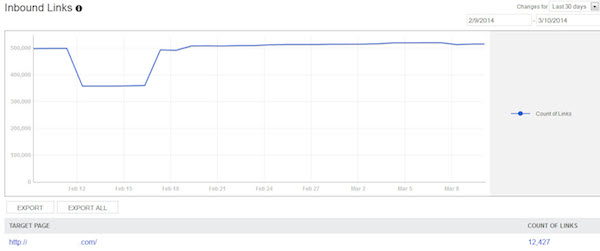
This section shows the external links that Bing has found that point to your site. The trending information shows whether you’re growing or losing links. Clicking on either the Target Page or on the count of links for that page brings up a popup window that shows you up to 20k links (and associated anchor text) for that page.
Crawl Information
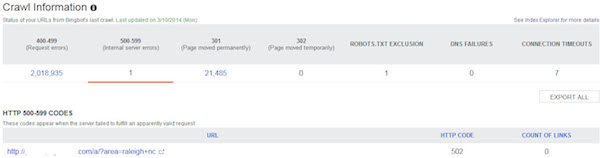
This section contains similar data to the Index Explorer section, but gives a different view into the data. To see the pages that the errors have been reported for, click on the number under the error type and they’ll be displayed below.
Malware
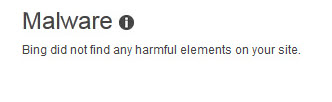
In the Malware section Bing will inform you of any malware they have detected on your pages. This also includes any links on your page to pages that have been identified as ones containing malware.
Diagnostics and Tools
This section currently has seven useful tools that any webmaster can use.
Keyword Research
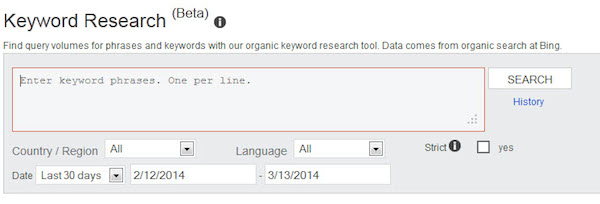
As is frequently expressed here on SEW, keyword research is one of the fundamental tasks of any SEO campaign. Here Bing gives you access to their keyword research data so you can see the query volumes on Bing for the keywords you’re interested in, along with related keywords which can give you ideas for other areas that you may want to target.
Link Explorer
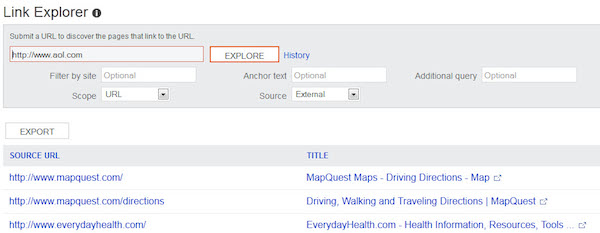
In this section you can enter any URL and get a list of pages that link to that URL. There are other filter options available, you can filter by site to get a list of the pages that link to that URL, you can filter by anchor text so you can see who links with “Click Here” and who links with the brand name, and you can filter by the source – internal, external or both (note: internal also includes subdomains).
Fetch as Bingbot
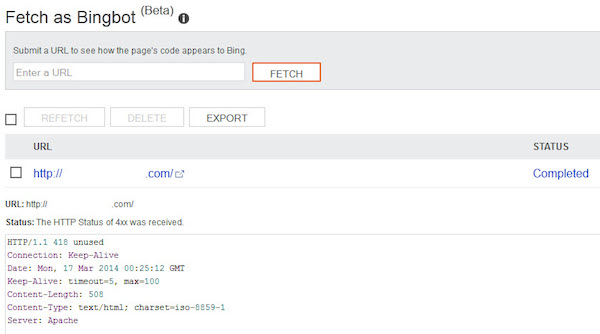
If you’d like to see your page as Bing’s crawler – Bingbot – see it, just enter your URL here and click fetch. You’ll then see the headers and content for the page displayed. Note, unlike the previous tools this only works on pages that you are verified to view in Bing Webmaster Tools.
Markup Validator

If you’re using structured markup (Microformats, RDFa, Open Graph, Schema.org, etc), this tool will validate your page to ensure that it correctly meets the specifications. If it does, then Bing may use that structured data directly in their search results.
SEO Analyzer
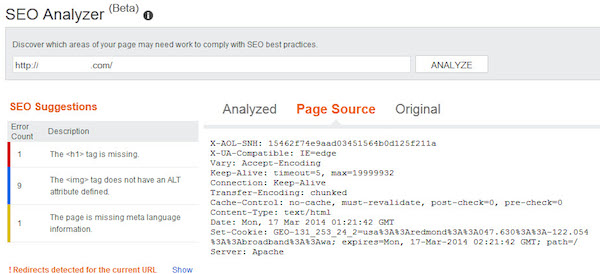
Here you can ask for analysis of an individual page to see what work would need to be done for the page to comply with SEO best practices.
Verify Bingbot Tool

If you’re looking through your log files and come across an IP that you’re not quite sure whether it belongs to Bingbot or not, simply pop over here, enter the IP address, and you’ll get confirmation as to whether it is or not.
Site Move
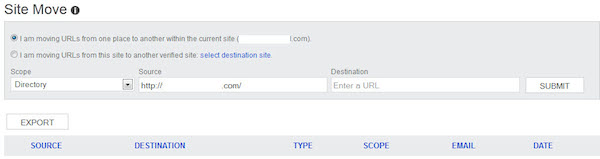
If you’re ready to move your site to a new domain, or you’re moving content around your site, this is where you tell Bing. Sure they’ll pick up the redirects, and eventually change it in the index, but this can help to hurry that process along.
Message Center
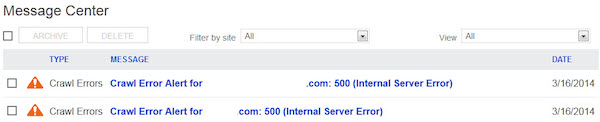
This is where Bing is going to communicate with you, any issues they need to inform you of, from malware detection to crawl speed concerns will be here. If you work with multiple sites you can filter by site, and if you have lots of messages you can also filter by message type.
Webmaster API
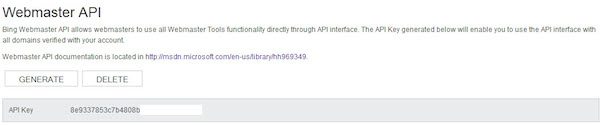
If you’d like to programmatically pull any of the data from Bing Webmaster Tools into any internal tools, then Bing provides you with an API to do so. Simply follow the directions in the documentation and use the API key provided here on this page to do so.