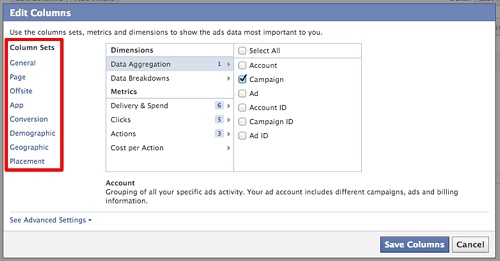Facebook recently announced a change to reports that is slowly being rolled out to accounts. Look for it in your Ads Manager soon!
At first glance, the new reports layout may leave you scratching your head about where to start and how to pull a basic performance report. For now, advertisers can still use the old reporting interface, but here we’ll walk through setting up your first report.

Presets
Facebook has already provided advertisers with preset column selections based on ad types. For quick reports on offsite ads, select the Offsite column set. Promoted a post from your page? Select Page column set.
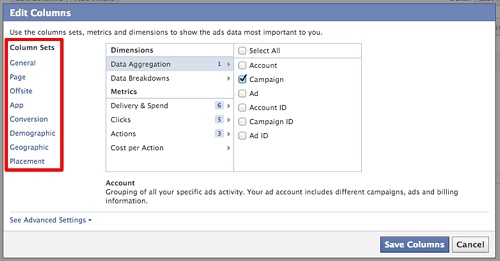
Add personalized metrics to your reports by selecting edit columns.

High-level Report for Offsite Ads (Ads That Go to Your Website)
For reports like these, there’s nothing fancy. This is just the report to pull up when the boss asks: “How much have we spent on the Summer Sale campaign?” or when you’re checking in on the pulse of the campaigns.
Columns & Order:
- Campaign
- Clicks
- Impressions
- CTR
- CPC
- Spend


The amount of columns is practically the perfect size to fit in your browser without the need to scroll horizontally and provides advertisers necessary numbers at a high-level.
High-level Report for Social Ads (Page Post Ad, Page Ad, etc)
Since there are many actions users could take from ad units that are built from updates to Pages (e.g., page post ad), these reports can get a bit out of hand, and some metrics may be more important to you than others.
Columns & Order:
- Campaign
- Ad
- Impressions
- Clicks
- Link Clicks (people who clicked to your site)
- Page Likes
- Post Shares
- Post Comments
- Post Likes
- Page Photo View (Not relevant if you haven’t employed the devious trick up uploading a photo, & making the caption the ad with link)
- CTR
- CPC
- Spend
- Post Engagement
- Page Engagement

Rank and order these metrics how you like, just about any marker worth her or his salt would say link clicks, getting users off Facebook to your site, outranks the others.
In-Depth Reports – Offsite Ads:
These in-depth reports are the kind we’d pull, format into a pivot table, and send along to clients because truly as an agency we’d never just send a screen cap of these Facebook reports, or simply the exported csv or xls.
First, select the campaigns to report on with the filter option then choose 1 day per row next to dates and the following:

We’ve omitted metrics such as reach and frequency because they are typically metrics we use to manage ad rotation, and not necessarily something that needs to be reported to clients on a weekly basis.
New Reports Means Less Ads for Some!
Facebook has added new metrics advertisers can pull in any report. Previously much of this data was in different reports advertisers had to pull in addition to the performance report. The ability to analyze performance of ads by: age, gender, age and gender, country, and (now!) placement, means some advertisers don’t have to create additional targeting segments to test these variables.

We will certainly be pulling more information on placement of ads and analyzing if, and how, it affects an ads performance, because (remember!) Facebook will be adding offsite ads to the News Feed.
Drawbacks
- Lifetime date range: There’s just no easy way to view the lifetime stats of campaigns or your account. Advertisers can however manually go back using the custom date range, though, this will

- Lack of total numbers: Unfortunately the new reporting feature in Facebook doesn’t allow you to select a report and see the total numbers without changing the “X day(s) per row” to “All days.” Easy to adjust, but it would be nice to see a complete summary without the extra clicks.
- Filters: The filters feature is somewhat limited as it would be nice if the filter feature had more operator functions such as “contains,” or “begins with,” etc. However, it is helpful that Facebook’s filters copies what the advertiser initially types after selecting the first campaign, making this process not so laborious as it may seem at first.

Summary
The new reporting interface is much more nimble than before, offers greater flexibility, more and customized metrics per report. While these new reports will probably not be a game-changer for anyone’s Facebook ads campaign, it sure will make reporting a snap, after a small time investment to set them up.