Claim Your SERP Real Estate With Google's Product Extension Ads
A quick guide on how advertisers can leverage Google's Product Extension feature within AdWords and display product images and details in line with your PPC ads.
A quick guide on how advertisers can leverage Google's Product Extension feature within AdWords and display product images and details in line with your PPC ads.
One of the biggest advantages of using a wide range of the available Google products is that many of them are interconnected in powerful ways. For example, most of us utilize Google AdWords with Google Analytics and maybe even Website Optimizer, too.
But one product connection that many advertisers haven’t caught on to yet is between Google AdWords and Google Merchant Center (formerly known as Froogle or Product Search). This connection allows the Product Extension feature to form within AdWords and enables you to display product images and details in line with your pay-per-click (PPC) ads.

Product Extension ads are a powerful asset for PPC advertisers. As the image above shows, it provides a tremendous advantage over competitors for occupying search engine results page (SERP) real estate and when the Plus Box is opened and images are available — quite eye-catching. This creates increased interactivity between searchers and ads, but more importantly it can have a major impact on increasing click-through rate (CTR) and conversion rates.
Making the Connection
To make the connection between your AdWords ads and your product feed, there are a few crucial steps to complete.
First, a note on availability: the Product Extension feature is already available to U.S.-based advertisers. Canada or other non-U.S. markets may need to discuss with their Google representative to get your account(s) white-listed for this feature.
Second, everything discussed here assumes you have a Google Merchant Account and an existing product feed (just in case, read this to get started).
Step 1
Within Google Merchant Center, click on the AdWords link on the dashboard. Here, you will be prompted to enter your AdWords Customer ID:
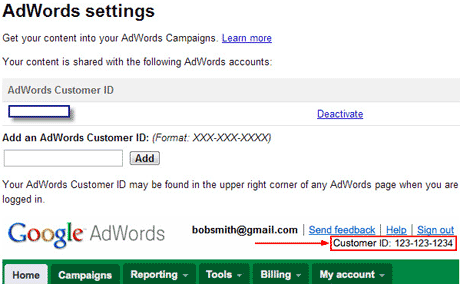
Step 2
Because you entered your Customer ID, Google now associates your Merchant Center account and product feed with your AdWords account. The next step involves logging into your AdWords account and choosing to activate the Product Extension feature on a campaign, by campaign basis.
Within each campaign you choose, go to Settings, find Ad Extensions, and click “edit” under the Products heading. Here you will see your Google Merchant Center account name and ID as an option. Check the radio button and click save:

For some of you, the settings for Ad Extensions are now housed under their own tab (aptly named “Ad Extensions”). For you folks, the instructions are slightly different.
Head over to the Ad Extensions tab and select Product Extensions from the “View” pull down menu. Click on “New Extension” and you’ll see your Google Merchant Center account name — click save to enable the feature:
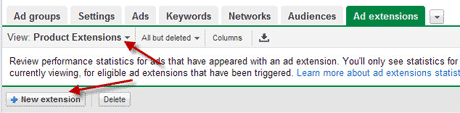

Tips and Tricks
Once you’ve connected Google AdWords to Google Merchant Center via the Product Extensions feature, your job is mostly complete. From this point, it takes about 24 hours for the connection to take hold and for your Product Extension ads to begin displaying in the SERPs. So, what else can you do?
Google’s Product Extension feature isn’t new by any means. But I’m frequently reminded that not all advertisers are early adapters — and it wasn’t that long ago that Product Extensions came out of beta.
So if you haven’t used Product Extensions yet, please use this information to get started today. Google has made this a relatively simple feature to use and the results are well worth the effort!