Google has officially announced that the current Google Shopping product ad format will be fully replaced by Google Shopping Campaigns in August.
Online advertisers who were part of the Google Shopping Campaigns beta program have had a year of experience with the program. But for the majority of advertisers, Google Shopping Campaigns has only been available for a month, and will take over a large part of their Google ads in less than four months.
Below are some helpful tips to get you set up with Google Shopping Campaigns as quick and smoothly as possible.
1. Identify Key Differences Between Google Shopping Campaigns and Current Product Listing Ads
Both Google Product Listing Ads and Google Shopping Campaigns display products from advertiser inventory based on product ad groups in AdWords. Advertisers create these groups by choosing inventory attributes from all of their inventory. Advertisers send their inventory information to Google using a data feed, which they then use to identify products to use for ad groups.
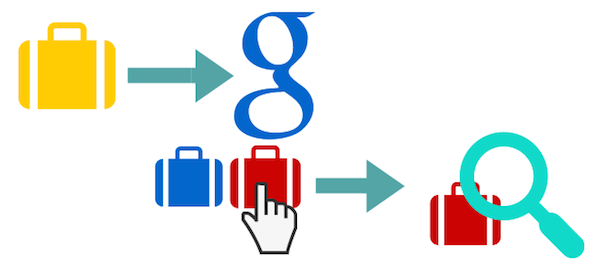
Shopping Campaigns changes both parts of this process – how retailers create ad groups and how they identify product attributes from the data feed.
Inventory Format
Google Shopping Campaigns’ inventory format switches out AdWords labels as a data feed requirement with Custom Labels. While both feed labels are used to mark product attributes in order to create ad groups, Custom Labels differ from AdWords labels in number and flexibility. Advertisers are limited to five Custom Labels for Shopping Campaigns (0-4), which limits the number of ad groups that can then be created within AdWords.
Before you send your updated inventory file to Google for Shopping Campaigns, consider these best practices:
- Choose your Custom Labels carefully.
- Note that you can only have one custom label per column.
Campaign Structure
The other key difference between Shopping Campaigns and current Product Listing Ads is how advertisers create product ads within AdWords. Once advertisers send their inventory information to Google, they can then create ads based on those products within AdWords.
Ad groups within current Product Listing Ads are created by choosing product attributes from inventory information to create product groups. Advertisers can choose almost any product attribute (or combination) through which to create an ad group.
So if you sell luggage, for example, you can create ad groups for different product segments based on the product information Google has in the data feed. Ad creation for Product Listing Ads is forever expanding outward. How many ad groups are created, and how many attributes overlap, is entirely up to the advertiser.
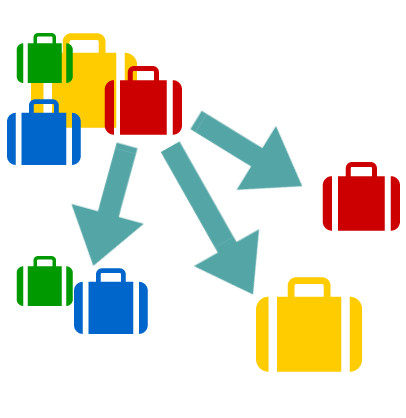
Shopping Campaigns product group (new name for ad group) structure works on the opposite premise of current PLAs. Instead of building out from your inventory data, Shopping Campaigns segment pieces of your inventory. Product groups within Shopping Campaigns are a sub-set the All Products Ad Group, and any additional product group is a sub-set of another product group.
If you sell luggage through Shopping Campaigns, and your initial product group is a Category, each product group following that must be a subset of that category, or a subset of the remaining All Products. Any product group within that category can have additional ad groups, but similarly segment products from that specific category only.

Before you start creating Google Shopping Campaigns ad groups, consider these best practices:
- Outline your product group structure carefully beforehand.
- Use analytics data and your current PLA campaigns to structure your Google Shopping Campaign.
- Be sure your custom labels reflect the product groups you want to create.
2. Utilize Shopping Campaign Tools
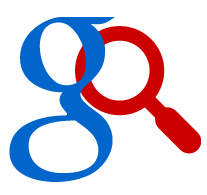 Google updated Shopping Campaigns with new advertiser tools that will help you leverage your campaign. You should be testing and optimizing your ads using these tools now:
Google updated Shopping Campaigns with new advertiser tools that will help you leverage your campaign. You should be testing and optimizing your ads using these tools now:
- Bid Simulator: If your bids are too high it will show you how many impressions you stand to lose and the difference in cost.
- Multiple Ad Groups: Start by creating an All Products Product Group, and then choose your sub Product Groups based on your inventory data. You’ll likely want to start with a category Product Group, and segment into more specific attributes like brand and best-seller.
- Item Level Detail: Shopping campaigns highlights more granular product data within AdWords, which you can use to generate product reports and analyze historical data.
- Impression Share & Benchmark CPC: Highlights competitor data which you can use to optimize bids.
Shopping Campaigns is also a great opportunity to test some of the existing optimizations for PLAs you might now be using such as geotargeting, day parting, and segmenting mobile traffic.
- Geo-Targeting: Modify your traffic based on location. You may not need to exclude any areas, but do some digging in AdWords and Analytics to make sure you aren’t wasting any spend.
- Dayparting: Changing how much visibility your ads get based on the time of the day and day of the week is huge. If you’re not experimenting here you’re likely wasting ad spend or losing conversions.
- Mobile Traffic: Contrary to hype, mobile doesn’t always perform well. Delve into your performance data to determine mobile performance, or test mobile in Shopping Campaigns to ensure you are leveraging your spend.
How to Transition to Google Shopping Campaigns Smoothly
- Don’t run Shopping Campaigns with PLAs. Shopping Campaigns are replacing PLAs – structure Shopping Campaigns while PLAs are live and pause PLAs when you are ready to switch over. If you have Google Shopping Campaigns and current PLAs set up, you are running two ad campaigns that are going to overlap and waste your ad budget.
- Build out slowly. The Custom Labels and initial Product Groups you choose for Shopping Campaigns are important. Start your campaign simple, and build out based on product performance. Pick one way of grouping products (e.g., category) and build out from there initially.
- Choose your ad groups. If you have a PLA campaign that is significantly built out, consider which Custom Labels you should use with Shopping Campaigns.
- Be careful what you delete. Because Shopping Campaigns are structured on top of one another, if you delete a top product group, you can delete all of the product groups within it. It’s possible to delete an entire campaign structure very quickly. I repeat: be careful what you delete.
- Get started. The best advice here is to just get going. If you have a limited PLA campaign, this is an opportunity to build a good campaign structure. If you have PLAs built out already, you can start moving over gradually – but start now. The sooner you can start becoming familiar with Shopping Campaigns and testing features and ads, the better your campaign performance long term, and the farther you’ll be ahead of your competitors.
Google Advertisers have roughly 100 days to switch to Google Shopping Campaigns. Use these tips to ensure it’s a smooth transition.
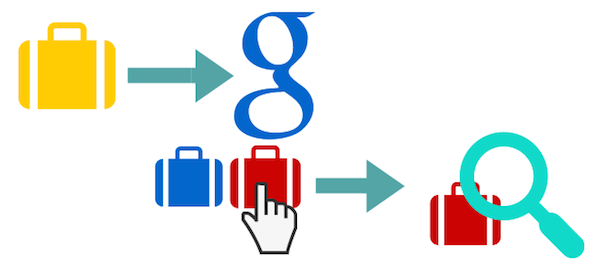
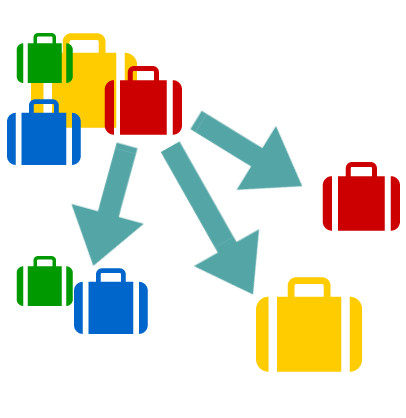

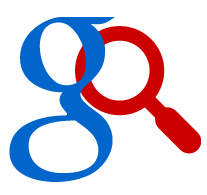 Google updated Shopping Campaigns with
Google updated Shopping Campaigns with