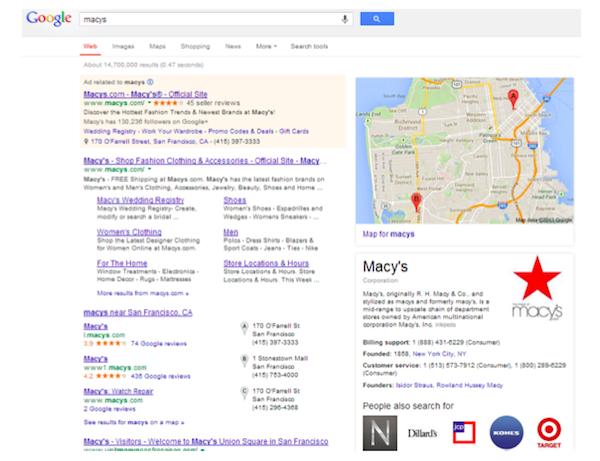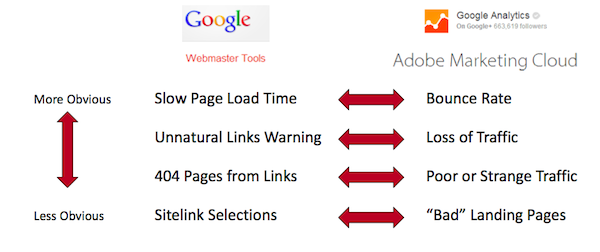Webmaster Tools offerings from both Google and Bing can offer a wealth of insight to business owners. In order to get the whole spectrum of insights, marketers must learn just what they can do with both Google and Bing Webmaster tools. Using both together allows you greater insight into the factors contributing to the success—or lack thereof—of your SEO strategy.
Internet Marketing Ninjas COO Chris Boggs and Grant Simmons, director of SEO and social product at The Search Agency, shared their advice on better integrating data from Google Webmaster and Bing Webmaster Tools earlier this year at SES San Francisco.
Google Webmaster Tools: Proactively Monitor and Have a Plan in Place to React (P.R.E.P.A.R.E)
Internet Marketing Ninjas COO/CMO and SEMPO Chairman Chris Boggs started the presentation with the topic everyone really wanted to hear: Google Webmaster Tools (GWT). He started with SEO diagnostic principles and explained that you need to be both proactive and reactive when monitoring SEO. Marketers need to have a plan as well as the ability to manage from a reactive perspective, he said. If you come across something in your diagnoses, your analytics are going to be a good second opinion. Without tools, it’s just a guessing game.
Once you have this in mind, you can start digging into GWT by focusing on a few things first:
1. Quick Barometers
Boggs referred to the “Brand 7 Pack” as a company’s homepage and six sitelinks that appear in search results. If you don’t have seven, you have an SEO problem, he said. Your social entities such as Google+ should also be ranking, with your titles to be clear and easy to understand. If you want to see what your domain looks like from Google’s perspective and see the cleanliness of your page titles, type in “site:” and then your domain name without the “www.” Below is a screenshot of a website with a good 7 pack:
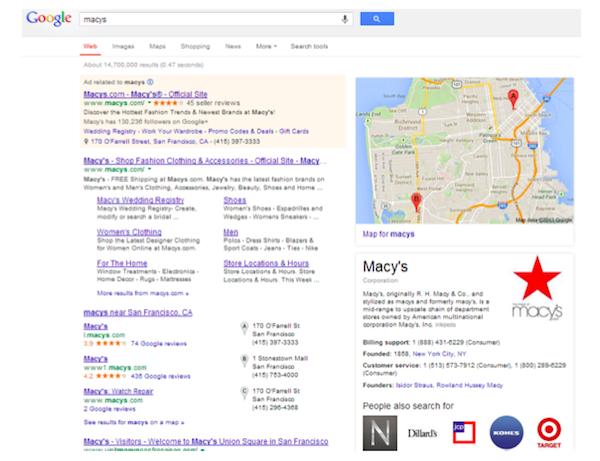
You can then go to your Webmaster Tools account to diagnose any problems you may see and determine exactly where the problem lies and how to fix it. From a reactive mode perspective, look at your analytics and verify. It’s very important for SEOs to live by this mantra. Webmaster Tools isn’t something to take for granted. Have an agency or consultant monitor the findings in GWT and relay information to design, development, and marketing teams.
2. HTML Improvements
Visit the HTML Improvements category to determine if your titles and descriptions look bad on a Google SERP. You can see if Google agrees, then click on anything with blue writing to learn more about the problem.
Boggs was asked after the presentation what tool might get users in trouble if they don’t understand it, and this was his answer. He explained that almost every site is going to have some duplicate descriptions and titles, so he wouldn’t try to get that number down to zero. You don’t need to remove every single warning from GWT.
How to Find the Tool: Located under Search Appearance.
3. Sitelinks
You can visit the sitelinks tab to demote a certain sitelink (one of the links under your company homepage shown on a search results page like in the screenshot above). Google is going to automatically generate links to appear as your sitelinks, but you can tell Google if you don’t want something there.
How to Find the Tool: Located under Search Appearance.
4. Search Queries
Here, you can look at the top pages as well as the top queries for your site. Most people will just take the default information, but Boggs stressed that there are tabs for a reason. Look at the top queries as well as use those “more” tabs to get more information.
How to Find the Tool: Located under Search Traffic.
5. Links
You can click on “links to your site” to get a full list of those linking back the most, but the tool that many forget to use is the “internal links” tool. Internal links are very important; Boggs explained it’s worth the time to go through and look at the number of these internal links and then download the table so you can really slice it and dice it.
How to Find the Tools: Located under Search Traffic.
6. Manual Actions and Malware
With this tool, no news is good news. If you get a manual action warning, it means you need to do something that is probably substantial in order to keep your rankings where they are. Malware is also something you can look into which is another place you don’t want to see anything.
How to Find the Tool: Find manual Action under Search Traffic, Malware under Crawl.
7. Index Status
If your page index is 10x, you might have a problem. The advanced tab here gives you a much better look at that data.
How to Find the Tool: Located under Google Index.
8. Content Keywords
What you want to look for here are the words you are using in your content. You don’t want to see a lot of “here” or promotional phrases. Identify where your gaps are or where you have too much content.
How to Find the Tool: Located under Google Index.
9. Crawl Errors
Google now has a feature phone tab to help you with crawl errors. You have to understand any crawl errors that might occur and remember that you should provide data that is very specific to mobile, as well. You can also take a look at your crawl stats, which means the time spent downloading, and make sure there is no spike.
How to Find the Tools: Both located under Crawl.
Finally, Boggs explained that Google Webmasters Tools should be thought of proactively by pairing it with Google Analytics. What kinds of things is GWT telling you when it comes to your analytics and how that data is affected? Consider this screenshot from Boggs’ presentation:
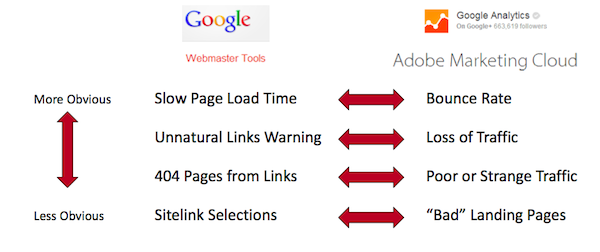
In the end, Boggs explained that expertise is knowing the most basic things about SEO and doing them repeatedly, perfectly, every time. You’re going to come across situations where there are a lot of hooks and changes in the algorithm. Something someone might have done one to five years ago could be a very bad move now. That’s part of the game.
Bing Webmaster Tools: Bing Stands for “Bing Is Not Google”
Director of SEO and Social Product at The Search Agency, Grant Simmons began his presentation with the quote “Bing stands for Bing is not Google,” and the laughter amongst the marketers and SEOs just about said it all. It’s true; Bing is often not taken as seriously as Google because it just isn’t as popular, yet Bing Webmaster Tools (BWT) does offer some good insights that Google does not.
Once you’re signed up and logged in, consider the top things that you should look at first to really get a handle on BWT:
1. Dashboard
You want to make sure that pages you think you have are the ones the Bing has indexed. If that number isn’t what you expected, ask yourself a few questions: Are they crawling my site frequently? Am I not updating my site? These are all quick things you can see right from the dashboard, and you can even look at search keywords to see how people are finding you.
Quick Fact: Bing doesn’t use Google Analytics.
2. Diagnostic Tools
The diagnostic tools category is comprised of 7 subcategories: keyword research, link explorer, fetch as Bingbot, markup validator, SEO analyzer, verify Bingbot, and site move.
How to Find the Tool: This is a category all on its own!
3. SEO Analyzer
This tool works great when analyzing just one URL. You simply type in the URL and hit “Analyze” to get an overview of the SEO connected with that URL on the right hand side of the page. The tool will highlight any issue your site is having on the page; if you click on that highlighted section, Bing will give you the Bing best practice so you can make improvements.
How to Find the Tool: Located under Diagnostics & Tools.
4. SEO Reports
This tool shares a look at what is going on with your whole site (as opposed to just one URL). You will get a list of SEO suggestions and information about the severity of your issue, as well as a list of links associated with that particular error. The tool runs automatically every other week for all of the sites you have verified with BWT (so not your competitor’s sites).
How to Find the Tool: Located under Reports & Data.
5. Link Explorer
You can run this tool on any website to get an overview of the top links associated with that site (only the top links, however, which is considered one of the limitations of the tool). Export the links into an Excel spreadsheet and then slice and dice the information as you’d like.
How to Find the Tool: Located under Diagnostics & Tools.
6. Inbound Links
Link Explorer is probably one of the more popular tools when it comes to BWT, so it’s certainly worth mentioning. However, according to Simmons, Inbound Links is a better tool that doesn’t have as many limitations. This tool will show you trends over time so you can really see if there is value on deep page links. You can see up to 20,000 links, as well as the anchor text used, with the ability to export.
How to Find the Tool: Located under Reports & Data.
7. Crawl Information
It’s important to remember that the Bing bots are different than the Google bots, and the crawl information tool can help give you insight. From a high level, Simmons explained that when the tool gives you the stats, you should be looking at the challenges you might have from the migration you did last year. Are your 301s still in place? Are they still driving traffic? From the 302 pages, should they be made permanent? It’s also a good idea to look at the last time your site was crawled. If it’s been a while, remember Bing likes fresh content and you may need to make some updates. Again, this information is exportable.
How to Find the Tool: Located under Reports & Data.
8. Index Explorer
Simmons said this is one of the coolest things found in BWT, one reason being that Google doesn’t really have anything like it. You can see stats for a particular page, which can be good to see based on a subdirectory or section of your site. The tool has great filters and offers an awesome visual representation of crawled and indexed pages.
How to Find the Tool: Located under Reports & Data.
Of course, there is a lot more to BWT than just the eight features listed above, including the keyword research tool, geo targeting, disavow tool (they were the first to offer this), and crawl control. Their features are very comparable to Google, they have excellent navigation and even a few extra capabilities. Simmons concluded the presentation by saying that we should really focus on BWT to make a difference.
Do you think Boggs and Simmons singled out the best tools in both GWT and BWT? Simmons will speak to attendees at SES Chicago in early November on what it takes to become a leading SEO mechanic, alongside Vizion Interactive’s Josh McCoy. Keep an eye out at SEW for coverage!