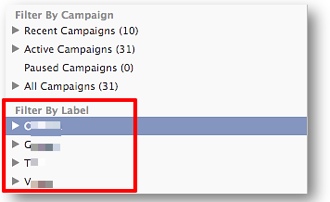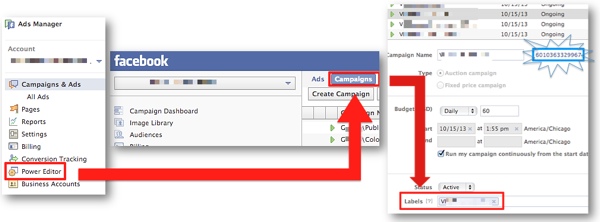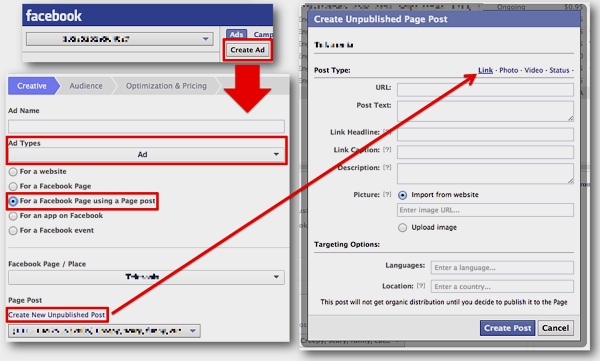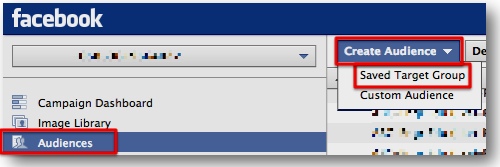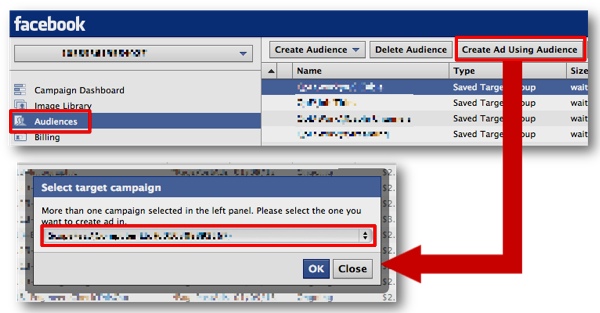Facebook HQ has been busy tinkering with the ads platform to make improvements that provide Facebook advertisers more control, more organization, and streamlined ad creation. Read on for five features Facebook advertisers should be using now, how to use them, and how they can benefit from these less talked about features.
1. Campaign Labels
Finally Facebook has provided advertisers with a little more campaign structure with the roll-out of Labels! This feature is Power Editor (PE) exclusive and incredibly handy for ad accounts that have had multiple campaigns for multiple marketing initiatives, or ad accounts that serve more than one division of a certain company.
Once an advertiser labels campaigns, they are grouped in the left column of PE along with the standard campaign deviation: recent, active, paused, or all.
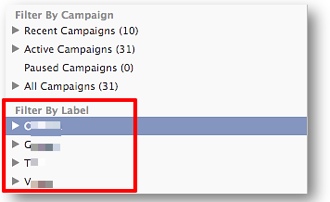
How to Find Facebook Campaign Labels:
Access PE via the left column in your Facebook Ads manager. Download the appropriate ads account, and select the campaigns (not ads) view in the top center.
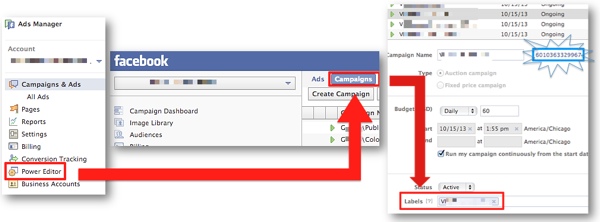
And, hey: that long number next to the campaign name will open a new tab of the campaign in the UI.
Why Use Facebook Campaign Labels:
Use Campaign Labels if you:
- Work at an agency that handles multiple accounts, targeting, campaigns, and initiatives
- In-house or solo marketer – these will help you organize your different marketing initiatives (e.g., Thanksgiving promos vs. Christmas promos)
- Just plain love organization.
You can even select multiple campaigns and blanket them with the same label at once. Super easy to label (once you know where to look!) and ultra handy if your accounts are hefty.
2. Facebook Dark Page Posts
Not as scary as the name suggests. Facebook technically calls these “Unpublished Posts,” and they are essentially that: posts that advertisers can amplify, that look like Page Post Ads, but aren’t published to the actual feed.
How to Create Unpublished Facebook Posts:
Another, PE exclusive feature. Be sure you, the advertiser, or the ads account has posting and advertising access to the Facebook Page or this feature will not be available.
Dark Post Instructions:
- Create an Ad
- Ad Type: Ad for a Facebook Page using a Page post
- Create New Unpublished Post
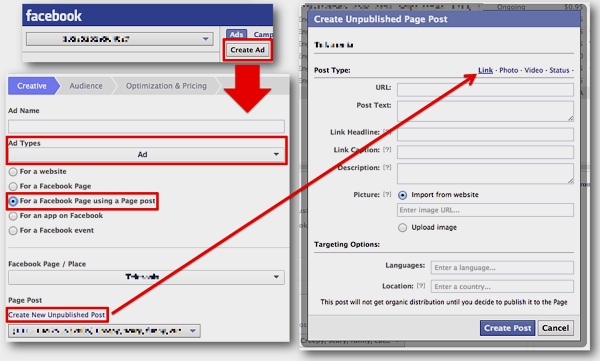
Why Use Dark Posts:
Truly, the possibilities are endless, but here are some scenarios:
- Testing!
- Playing both sides of the fence: 1 dark post cheering on Local Team A; another cheering on Local Team B. Maybe even political parties – do you dare?
- Promotions that are specific to certain geos.
- Maybe you just love the way amplified Page post ads work for your company – Dark posts are a great way to keep those up without flooding the Page feed with promotion, after promotion, after promotion (which is just gross).
3. Manually Set CPM Bids for Desired Actions
Advertisers can find this advanced feature in PE when selecting Facebook-centric ads (not right-rail or News Feed ads that use a direct link to another website).

Why Use Optimized CPM with Manual Bids:
It seems that Facebook is forcing the hand of advertisers when it comes to saturating your audience’s reach favoring CPM bidding. With CPC bidding likely advertisers will see a reach nowhere close the targeting size with a significant frequency.
Ideally, advertisers would like to saturate the audience (at least once), and then tack on the repeat impressions. Unfortunately, Facebook’s ad-serving algorithm doesn’t work like that. Try to force this by bidding CPM and bidding higher for reach. (Frustrating, we know.)

4. Audiences
Facebook Audiences are essentially saved targeting grids that can be applied to any ad in any campaign with just one click! Audiences must be created in PE, but can typically be accessed via Facebook’s Create Flow. We say “typically” because this is the intended function, but it’s sort of broken right now. The good news: Facebook HQ is aware of the issue and working toward a solution.
How to Create Facebook Audiences:
First, advertisers can create Audiences from existing ad targeting by selecting an ad with the desired targeting to copy and next clicking Create Audience Using Ad. The new Audience will then be created in Audiences in the upper left of PE.

Additionally, advertisers can now create targeting Audiences without creating an ad by selecting Audiences in the upper left of PE, and under Create Audience choose Saved Target Group.
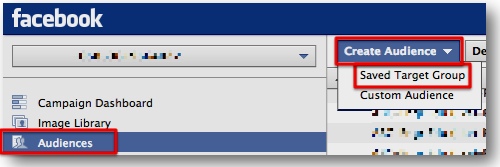
Once Audiences are created, advertisers can then create ads using the saved audience, and choose which campaign the ad will exist.
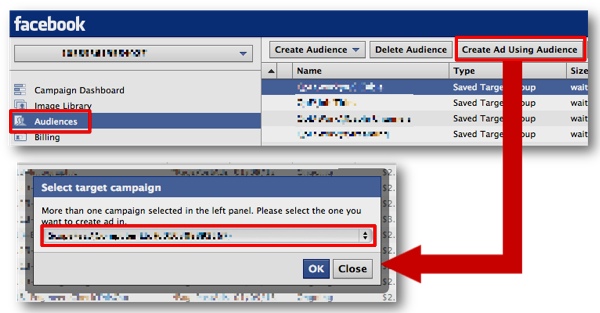
Advertisers can also access the Audiences in the Facebook web Create Flow interface beneath Precise Interests and Broad Categories.

Why Use Facebook Audiences:
It’s pretty great having saved targeting segments, but above all else using Audiences is essential to preserving a Facebook advertiser’s sanity when creating the New (off-site) News Feed ads. Why?
Advertisers do not have the ability to create a similar ad from existing (which also holds the targeting) in the Create Flow, once you change the destination URL the targeting is wiped. Yes, even if the sole change are URL tracking parameters. And, off-site News Feed ads cannot be made in Power Editor, though they can now be edited.
5. Controlling Placement/Wi-Fi Enabled Selection
Advertisers can control the placement of Facebook-centric advertising (page post ads, page like ads, etc.) and if the ads are displayed using data or wifi on mobiles, which can be a fantastic thing to test to boost CTR and (*cough*) quality score.
How to Control Facebook Ad Placement:
Within the Creative Tab of a selected Facebook-centric ad.

Why control placement of ads?
This shouldn’t surprise advertisers: (typically) News Feed ads perform much better than right-rail ads as they are smack-dab in users’ faces. Better performance of ads means better quality score which impacts how much advertisers pay in the marketplace and often the reach of ads.
Select “Only show on mobile devices when connected using Wi-Fi” for unfortunate advertisers who see often see comments on Page post ads in the spirit of: “SPAM! I DO NOT FOLLOW YOU STOP USING MY DATA.” Ugh. By choosing this placement selection, advertisers may be less likely to incur these nasty comments.
Summary
Hopefully this post will inspire advertisers to be more efficient with managing Facebook ads accounts, enlighten some regarding newer, slightly hidden features that are less talked about, and improve ad performance.
What other features would you, Facebook advertisers, love to see Facebook implement? Let us know in the comments!
Image Credit: © contrastwerkstatt/Fotolia.com