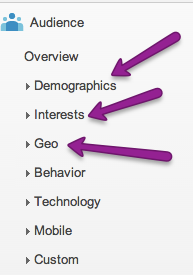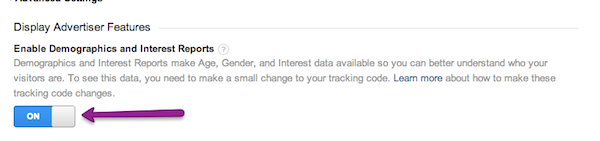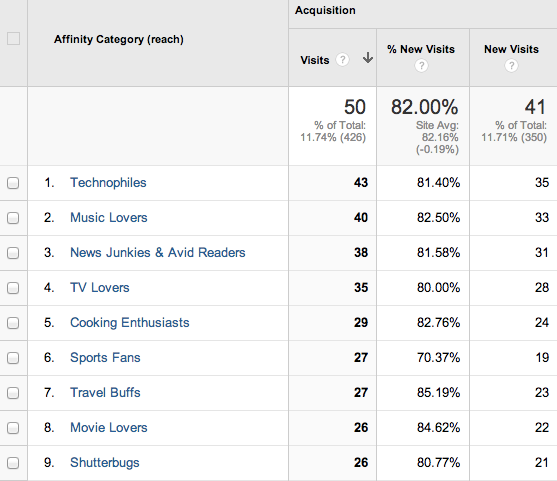I was really excited to see some new information in one of my Google Analytics profiles this week. What wasn’t so exciting is that out of the approximately 20 profiles I flit between, only one sported this new feature. With that said, my inner analytics nerd wanted to dig deeper.
How many of you are seeing “age” and “interest” data in your Google Analytics dashboards? I’d guess about 20 percent at this point in time, but it will be coming to all profiles as Google rolls the feature out.
I’m pretty excited about this for a variety of reasons, not the least of which is that as a marketer, the more information we’re armed with, the better we can do our jobs. Interest and age brackets we can apply custom segments and filters against offer a window into an entirely new way to market.
Why Age & Interests Belong in Google Analytics
Consider this: you run a mom and pop gift shop. You have a pretty good idea of your in-store clientele and what appeals to them, but you also sell those products online. Do the age and interest demographics of your online customers match those of your foot traffic customer? Now you can tell.
Now you can design and fashion your online storefront to match the ages and interests of your online traffic. Never assume that one is the same as the other.
I am under 40 (barely) and my mother is over 60; we like some of the same things, but would never shop for them in the same fashion. I do almost all of my shopping online, while my mom would hesitate and feel utterly exposed if she were to enter her credit card in an online form. We both like the same item, but you need to market to us differently.
The sticky wicket in this whole new view of analytics is implementation. It does take an edit to the tracking script, so dependent upon your skill level, you may need some help to get it going. Once you do, voila! New windows appear.
Let’s walk through the implementation.
Accessing and Activating New Features
First, check to see if you even have access to this new feature. Open a profile and click on “Audience.” If you see “Demographics,” “Interests,” and “Geo” in the menu, you’re in business. If you don’t see “Interests,” you haven’t yet been given access.
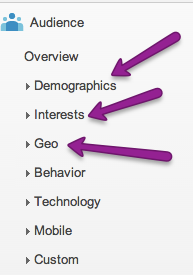
If you click on “Interests,” you’re given a message that states your view isn’t configured for this data quite yet. There are a few steps here; they’re pretty easy to complete, but still necessary.
First, we need to access the Admin panel to enable the features:

Click on “Admin,” then choose the correct “Account” and “Property,” then “Property Settings.” Under Property Settings, scroll to the bottom of the page and you’ll see a selection for “Enable Demographics and Interest Reports.” Slide the button over to “Yes” and save the profile view.
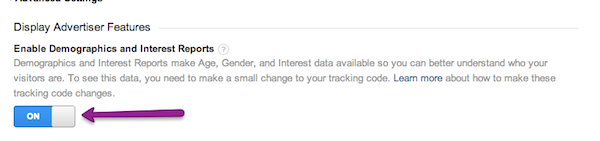
Above, you can see a note stating you’re required to make a small change to your tracking code. See how by clicking “learn more” above, or read on.
The code changes are fairly straightforward; we just need to replace one line of the script. The new line of script basically allows your tracking script to support the display targeting platform.
We already know that display advertising can target via interest and age/gender, so we’re using the same script to collect that information from our guests, even if we aren’t actively participating in display advertising.
To enable this feature, locate this line in your tracking script:
ga.src = (‘https:’ == document.location.protocol ? ‘https://ssl’ : ‘http://www’) + ‘.google-analytics.com/ga.js’;
and replace it with:
ga.src = (‘https:’ == document.location.protocol ? ‘https://’ : ‘http://’) + ‘stats.g.doubleclick.net/dc.js’;
Now, you’re collecting the new data. Please note that data will only be collected moving forward, so the sooner you implement, the more quickly you’ll see data.
Note: You may run into a message about thresholds. This appears if you have a fairly low volume site. Google will hold back some of the original data if your sample set is very small and they’re afraid you might know too much about an individual user. They want to deliver the data, but they don’t want to deliver too much information (I call this the creep factor). They aren’t going to make it possible for us to determine behavior or demographics of an individual visitor.
The Reports
Let’s take a quick look at the reports you can see within Interests, Age, and Gender. In the “Interest” report in the left column, you can see a pretty cool report of what your website visitors are interested in:
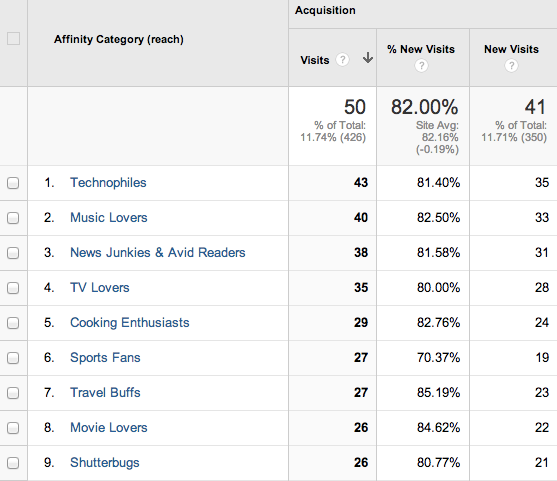
If you click on any one of these interest items, you can see a new report with the gender and age information for each one. We can also apply custom segments and other metric filters to this report.
Want to know which interest categories are the highest converting? Scroll up to the top and click “ecommerce.” That information is at your fingertips.
Once you’ve collected a good set of information, you can start tweaking your online marketing strategies to take advantage of this information. If your audience is young, market with design and culture trends that resonate to them. If you target and attract an aged population, consider the scrolling and font size of your website and try to improve usability for your customers.
Are you seeing Age and Interest breakouts in your Google Analytics? If so, tell us what you think about them in the comments.