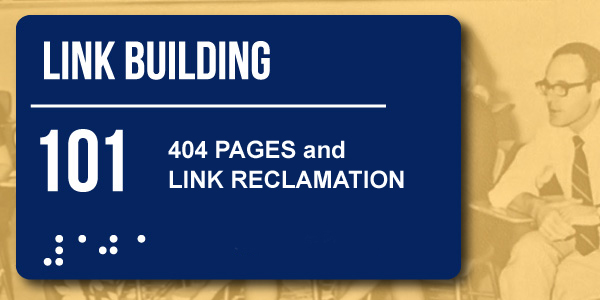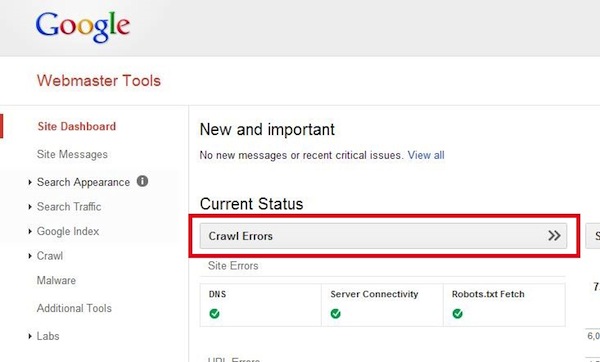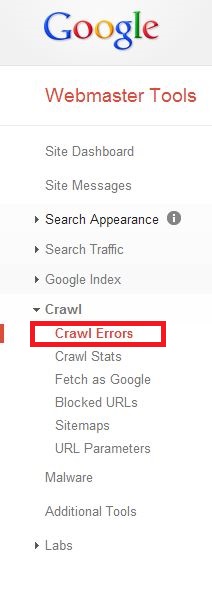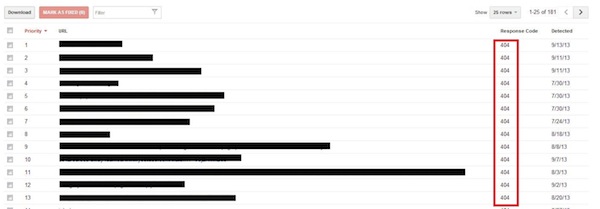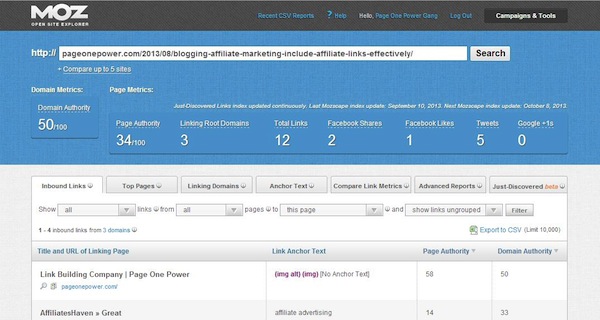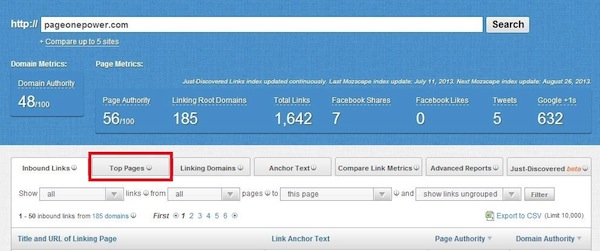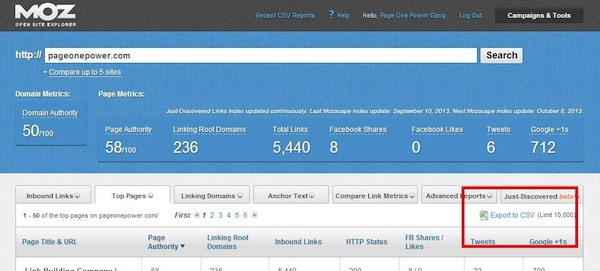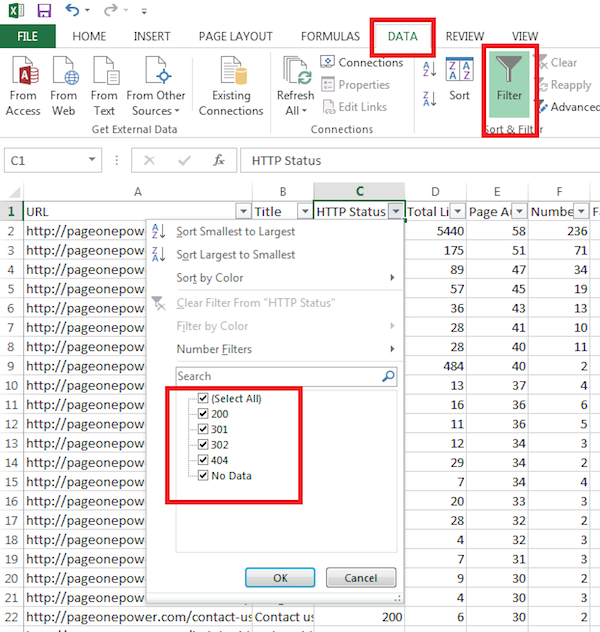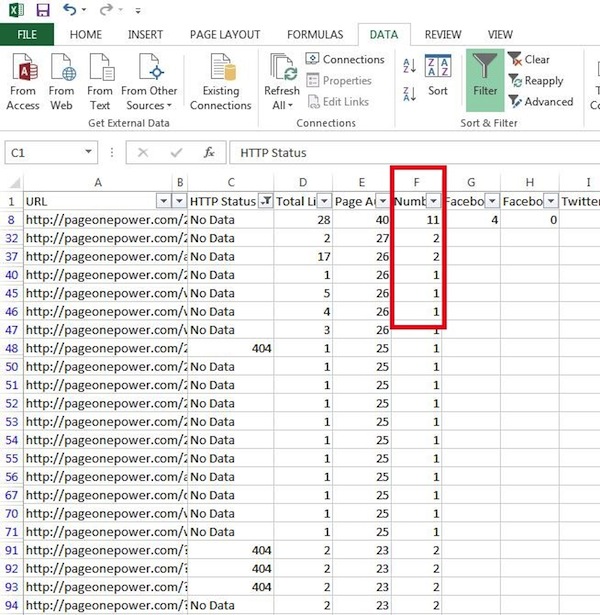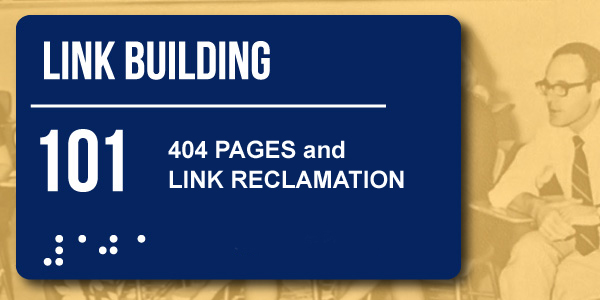
When working for clients (or starting fresh on your own site) one of the best things you can do at the beginning of a link building campaign is pull in a few quick wins. Too many people have been burned by shady SEO practitioners in the past, or link builders who just didn’t deliver.
My motto for launching a campaign is always “start at the start.” You see, it’s pretty easy (and tempting) to immediately dive deep into a campaign and go after big campaign wins.
Big wins are great. Everyone loves them – clients, leadership, the team. Everyone’s happy. The problem is, big campaign wins are hard work, and certainly don’t happen overnight. They require perseverance, patience, resources, and sometimes a little luck.
So, before (or even while) we go after those big wins, I take the time to work through my list of potential quick win opportunities – searching for quality links – in order to build trust, enthusiasm, and motivation.
The Quick Wins List:
- 404 Pages and Link Reclamation
- Competitor Analysis
- Fresh Web Explorer/Google Alerts
- Local Link Building
- Past/Current Relationships
Note: Each step will be covered in separate installments of this Link Building 101 series.
404 Pages and Link Reclamation
Websites change over time – it’s a fact of life. Products come, products go, information is updated, URLs are modified, resources are reworked; pages are edited, shifted, and moved.
While a lot of this sounds like on-page SEO, it affects off-page SEO as well – specifically links.
If you’ve secured hard-earned links and then update that page’s URL, change subfolders, or even change the information on the page, you’ve just affected that link, typically by losing it.
Oftentimes page migration involves a 301 redirect, so visitors will be passed along to the new page. This passes link equity as well, although some is unfortunately lost.
However, if there’s no redirect in place, and there are inbound links pointing to the old URL, that’s link equity lost. So, when picking up a new client, I like to ensure there aren’t any dead/404 pages with external links pointed at them.
Salvaging even a few quality links here can be a fairly significant win – especially right off the bat, when you’re establishing trust and confidence.
Let’s take a look at a couple different methods to find 404’d pages that potentially have inbound links.
1. Webmaster Tools
Getting Webmaster Tool access is the most straightforward (and free) method of finding pages returning a 404. Beyond finding 404s, you should have Webmaster Tool access for general SEO purposes. So, you should be working to get access regardless.
Once you’ve set up (or received) Webmaster Tool access, you can quickly check 404 errors by going into the crawl errors section:
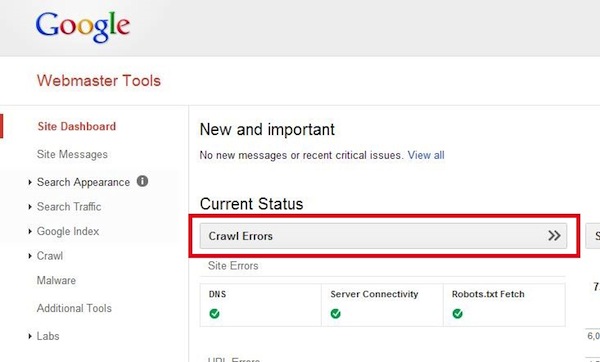
Also note that you can navigate with the menu on the left, by clicking on Crawl>Crawl Errors:
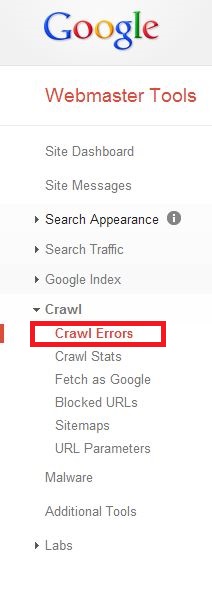
This will display a list of URLs with issues on your website. You’ll want to focus in on the URLs returning 404s:
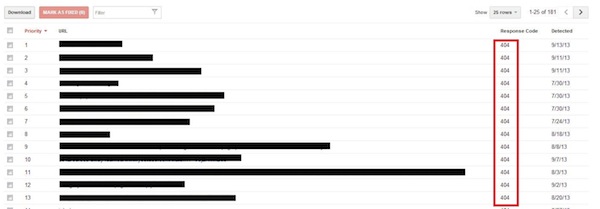
You should take care to clean up these broken URLs as soon as possible. While you do that you should also run these URLs through a backlink analysis tool to determine whether there are links pointing at these lost/dead pages.
Tools that will do this:
Which tool you use mostly comes down to a matter of preference. For this post I’ll be referencing Moz’s Open Site Explorer and Majestic SEO.
To run an individual URL/page, you simply go to the home page of any of these tools and input the specified URL into the search bar.
Here’s what running an individual page/URL looks like in OSE:
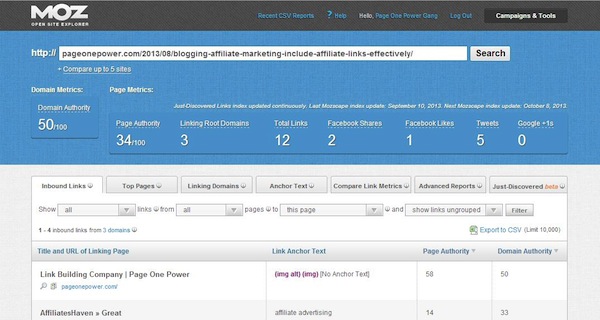
And in Majestic:

Putting your 404 URLs in here will show you if any pages are linking to your 404’d pages, and allow you to navigate to the linking pages to analyze the link(s).
From here, you’ll want to set about recovering any links pointing at broken pages. But before we get into that, let’s take a look at another method to discover 404 pages that have links: Open Site Explorer from Moz.
2. Open Site Explorer from Moz
Open Site Explorer is also capable of reporting inbound links pointing at broken pages.
OSE isn’t as prolific a crawler as Google, however. Google just has so many more resources invested into crawling the web – so OSE might not find the same amount of 404s as Google Webmaster Tools. However, it’s always great to have a second data source, so definitely check with OSE, especially if you already have a paid account.
So, how do you find the inbound links pointing to 404 pages with Open Site Explorer?
Head over to OSE and enter your domain’s URL into the search bar. Then, switch to the Top Pages tab:
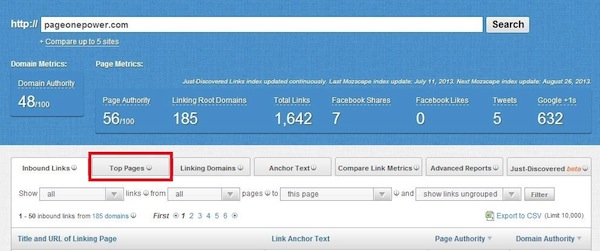
Now, download your Top Pages as a CSV:
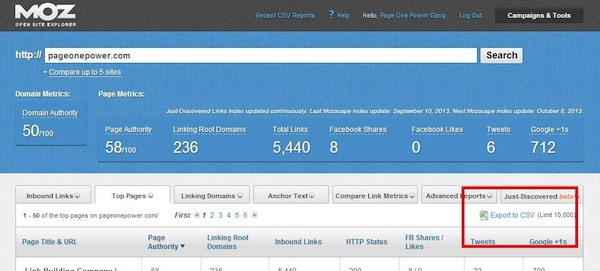
Once you have the CSV with a complete list of your Top Pages, you’ll want to filter by HTTP Status:

Head over to Data and then click on the filter tab to filter the data:
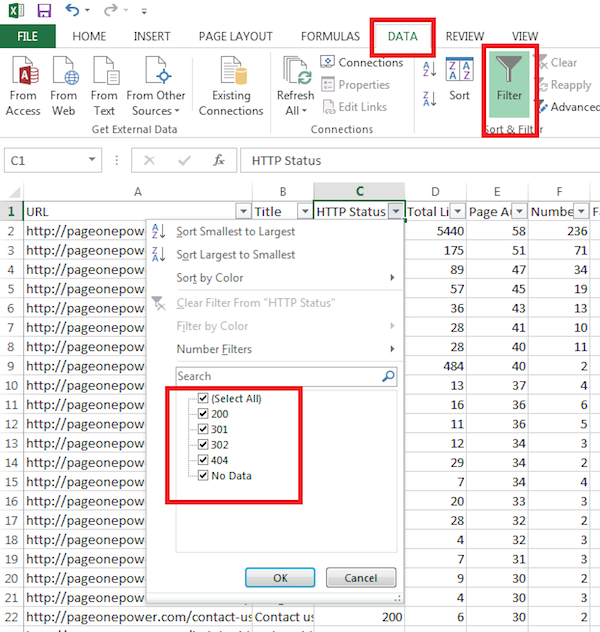
Here’s a link to common HTTP Status codes. What you’re looking for is anything reporting a 404, and possibly 302s (302s are supposed to be temporary redirects – they aren’t designed to pass link equity, so any links going to a page that has been 302’d are essentially wasted).
Now, choose 404s, 302s, and No Data. Note that column F is the number of domains linking to your website. Your sheet should now look like this:
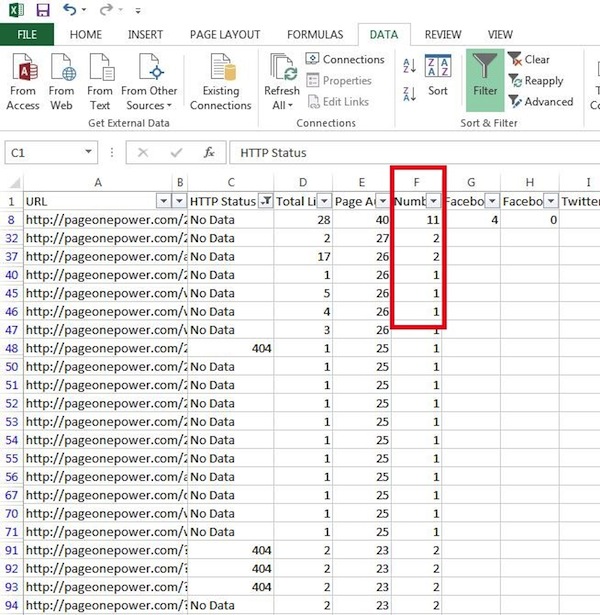
So, any 404s with multiple domains linking to it should be worth checking out (just throw the URL – column A – back into OSE to find the linking sites/pages).
And that’s all you need to find your 404s with OSE.
Now let’s head into the actual process of link reclamation (reclaiming links pointing at dead/incorrect pages).
Link Quality Analysis
Any sites linking to your 404 pages should be first examined for authority and quality before reclaiming the link. A few factors you should look at:
- Relevance of the website.
- Relevance of the page.
- PR or DA of the home page.
- PR or PA of the page.
- The content quality of the page.
- The placement of the link.
- The anchor text used.
- Other links on the page.
- Other pages on the site.
That should give you a sense of the overall quality of the site, the page, and the link. All are important elements of overall link quality, and shouldn’t be excluded. If the link isn’t relevant to the site, or even the page, then the link probably isn’t quality.
Eventually when you examine enough links you will develop a link sense, often referred to as the smell test – because you know when a link stinks.
So, if the link is worth saving? Two options:
- Create a 301 redirect for the 404’d page to a relevant page on your site.
- Contact the linking site’s webmaster and let them know the page has moved and ask if they could update the link.
Typically, the first option is the best, unless you only want to reclaim a single link as opposed to every link pointing to the page. You lose a little bit of link equity (the power of the link) using a 301 redirect, but you don’t have to annoy and rely upon a webmaster, who might just pull down the link altogether.
Recap
- Webmaster Tools is best (and free) for finding 404s, although OSE works as well.
- Use backlink explorers to test pages returning a 404 for inbound links.
- Manually check any links found pointing to dead pages for relevance and quality.
- Use a 301 redirect to a relevant page to recapture link equity (most common) or ask the linking site’s webmaster to fix the link.