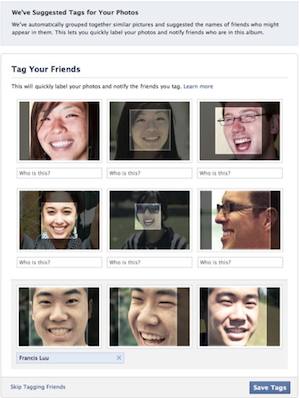Beyond the “big brother is watching you” type conspiracy theories of Facebook’s technology, there’s one recurring concern.
Facebook rarely tells users that they have changed the account privacy settings and nearly always automatically opts users into the unannounced change.
In the case of Facebook’s latest announcement, they have been less than transparent about the fact that faces are now being scanned with facial recognition software. Furthermore, Facebook has set your controls as if you have already (at least according to the privacy settings) given them permission to do so.
Users must take responsibility for configuring their own privacy settings or they be letting Facebook, with their very liberal sense of what constitutes privacy infringement, configure those settings for them.
The Facial Recognition Controversy
There’s always someone throwing rotten bananas at Facebook for a privacy issue.
Whether or not Facebook is actually in the wrong is debatable. The real question is who you think should have responsibility for granting or restricting privacy permissions. To examine this, let’s look at the case of facial recognition in greater detail.
Here’s how it works: The facial recognition technology examines photos as they’re being uploaded. It then compares the faces in the photos to faces of your Facebook friends. If it thinks it’s got a match, it will prompt you to tag the image.
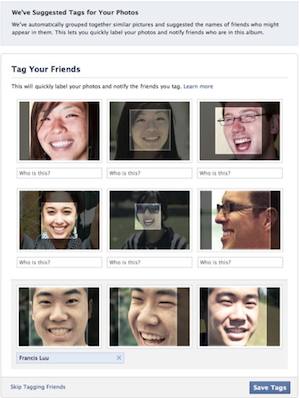
Facebook is taking at least some reasonable responsibility for protecting the privacy of users. While Facebook may prompt people to tag you when they upload images, they will only prompt a user who you’ve already approved as your friend, and the person tagging the image has the option to not tag the picture at all. Further, users who are tagged will receive a notification and can then untag themselves if they wish. The more creepy thing here may be that Facebook has such a comprehensive database of who we all are and what we look like.
If nothing else Facebook’s facial recognition technology has an ample supply of controversy. For those who favor privacy, having Facebook suggest to your friends that they should tag you in images (when Facebook’s in-depth scanning indicates the image is of you) requires a word that’s slightly stronger than “unsettling.”
Some rested calmly in the knowledge that facial recognition was only rolled out in select areas during its release last year. That’s changed, however, with Facebook implementing the feature in additional regions and enabling permission for the feature in the privacy settings of all users.
Disabling Facial Recognition Suggestions
While it’s fun to debate whether or not Facebook is wrong to enable this technology without telling people, the more important thing is making sure you have setting you’re comfortable with. Here’s a step-by-step on how you can disable facial recognition suggestions in your account.
- Log into Facebook.
- In the top-right corner click on Account and go to Privacy Settings.
- Click “customize settings” (toward the bottom-middle of your screen).
- Look for the section titled “Things others share.” The permission you accidentally gave Facebook to use facial recognition suggestions is located in the “Suggest photos of me to friends” option. Click on “Edit Settings” to change that.
- Choose “Disabled” and then push “OK.”
If you’re still uncomfortable with how Facebook is treating your privacy, you can join one of the several efforts such as signing Sophos’s open letter to Facebook to try to prompt more permanent change.